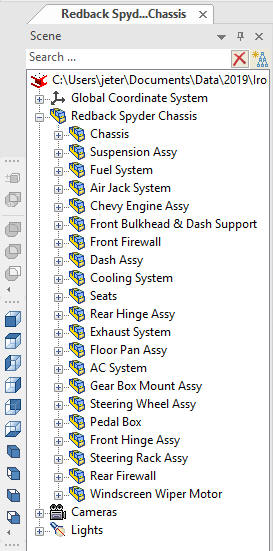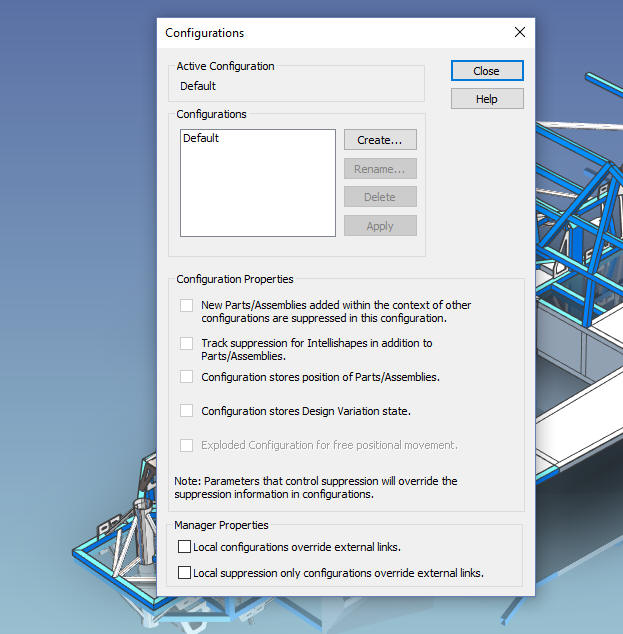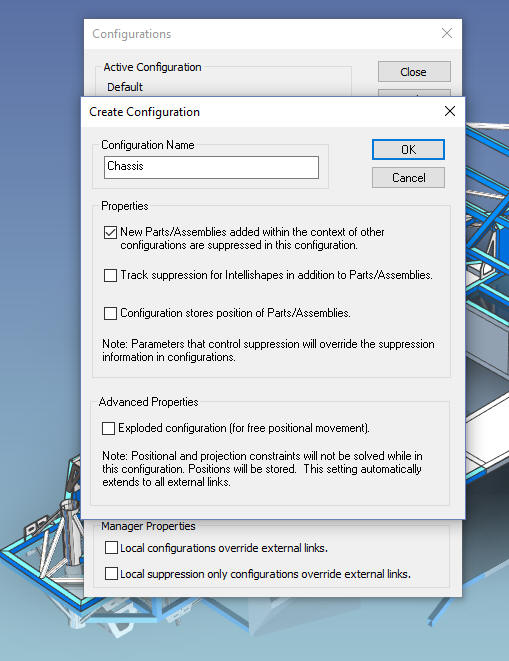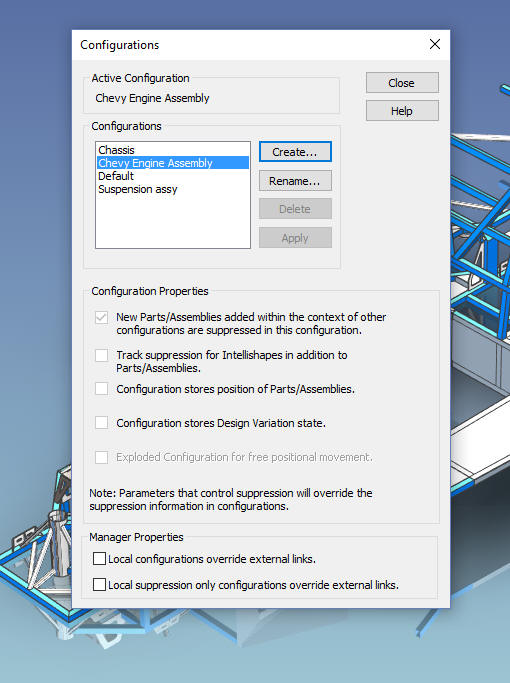|
Learning IronCAD! Lesson 6 IronCAD Configurations Managing the Single Model Environment  | ||||
|
If you would like to join in: Download IronCAD here This is a 30 day fully functional IronCAD evaluation including the Translators for all of the popular programs. Go ahead and import parts and/or assemblies. You can actually modify the parts faster than in the original system. I will be posting new lesson relatively often. If you are interested send me your email and I will make sure you get the new lessons. Please start with the lesson 1. Learning IronCAD! Lesson 1 Setting up the Scene (Workspace) If you get ahead, here is a great getting started Tutorial. Self-Paced Training Guide - Introduction IronCAD Configurations
The SME (Single Model Environment) is by far the most productive 3D CAD
feature. IronCAD has a true SME. There are a couple of ways to
distinguish the different parts and assemblies in a SME, CADKEY and
AutoCAD were SMEs and defined the separate parts and assemblies by
levels or layers. IronCAD does this by configurations.
This is probably the most overlooked feature when
introducing the user to IronCAD. Configurations are the way you define your parts
and assemblies to work within IronCAD. Also, you use configuration to
define the parts and/or assemblies you are going to use in your AIDs
(drawings). You can actually do complete projects in the scene and a
documentation file! We will set up the RedBack Spyder model as configurations (As shown Below). If you would like this model, please give me a call or email me. Joe Brouwer 206-842-0360 or joe@tecnetinc.com  Let's take a look at the scene browser. Why do we call it scene browser? IronCAD was released as Trispectives, a graphic design package in 1995, and the work space was called the scene. This is much more than history, it is the structure of the product or project as parts, assemblies and sketches coexisting in the same space. You can even store archived previous designs for reference. It is also the history of the part when you get to the part level. You can see the designer put the car in separate assemblies. Which would actually be separate departments in an automotive company.
Now let's turn a few of these assemblies into configurations. To create a configuration you have to suppress all unwanted parts, assemblies and sketches. We will suppress everything except the chassis.  We will go to the lower right corner and select the configurations button.
We will create our first configuration: Chassis
We will check the Properties block as shown to make sure nothing is added to our configurations. Now we can add more configuration if we know what is required. Let's add some other configurations.
We just suppress the unneeded assemblies. Let's select the suspension configuration in the lower right to make it active. We suppress the Chassis and unsuppress the Suspension.  We will select the Chevy Engineer Assy configuration and make it active. This time we suppress the Suspension and unsuppress the Chevy Engine Assy. You can see this is much easier that suppressing and unsuppressing the parts and assemblies you would like to work with.  Now that you have the idea let's work with the Center Grinder model to show one of the basic uses of the configurations. If you would like this model, please give me a call or email me.  We will now go to the lower right corner and activate the Bearing.  I have already created a drawing file with the AIDs defined. Note: (I find using the word drawing for the documentation module a bit of an misnomer. We do not "draw" drawings in IronCAD or any 3D CAD system. What we do create I have coined AIDs (Associative Information Documents). IronCAD does include CAXA draft which is an Autocad clone if you need to create an electronic drawing. We select the associated document tab and bring up the Bearing Drawing. As you can see we have both the scene and drawing in the same file. 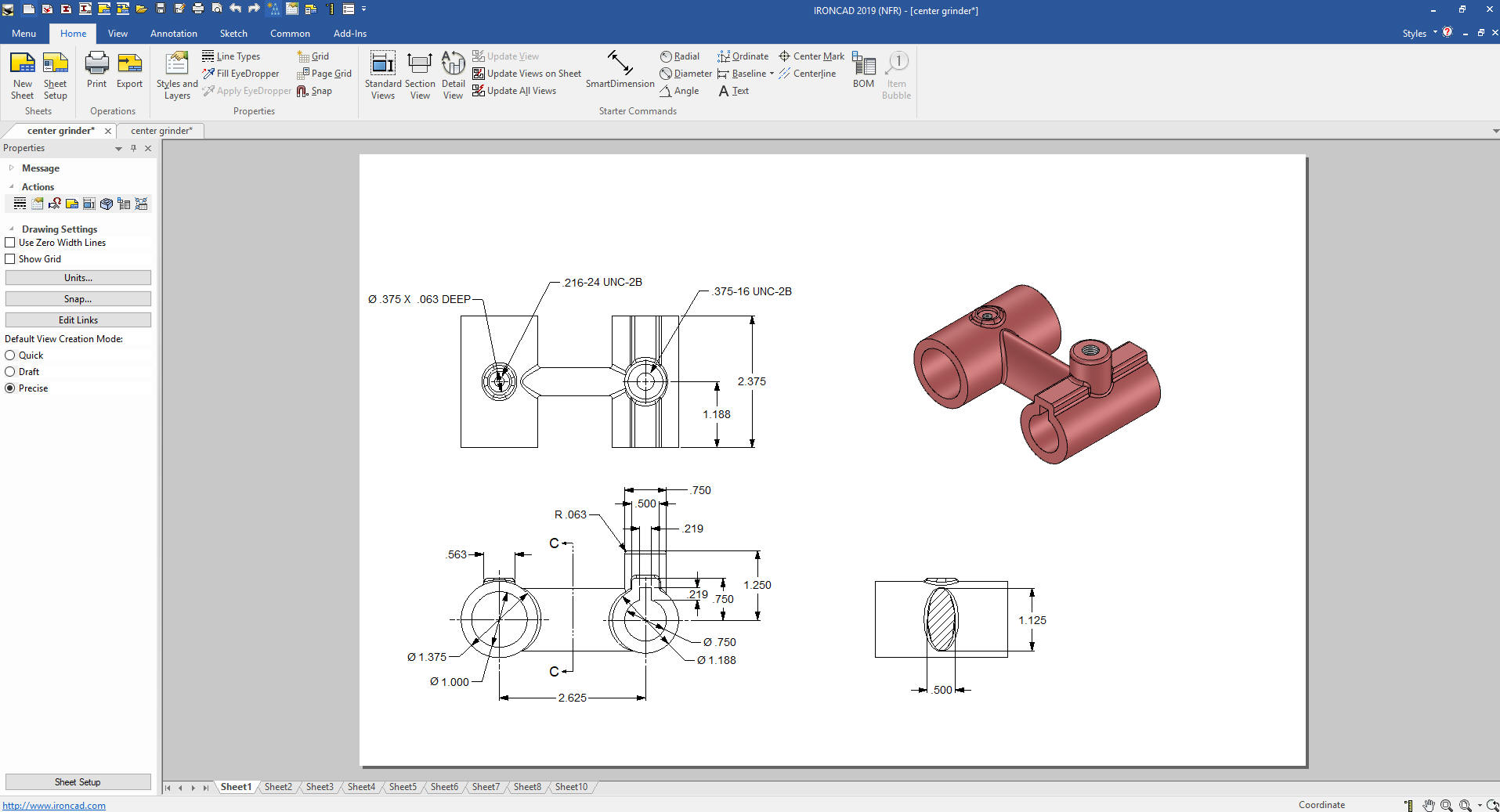 Let's take a look at configuration of the view by right clicking in the view area. You can see the Bearing is selected as the configuration. 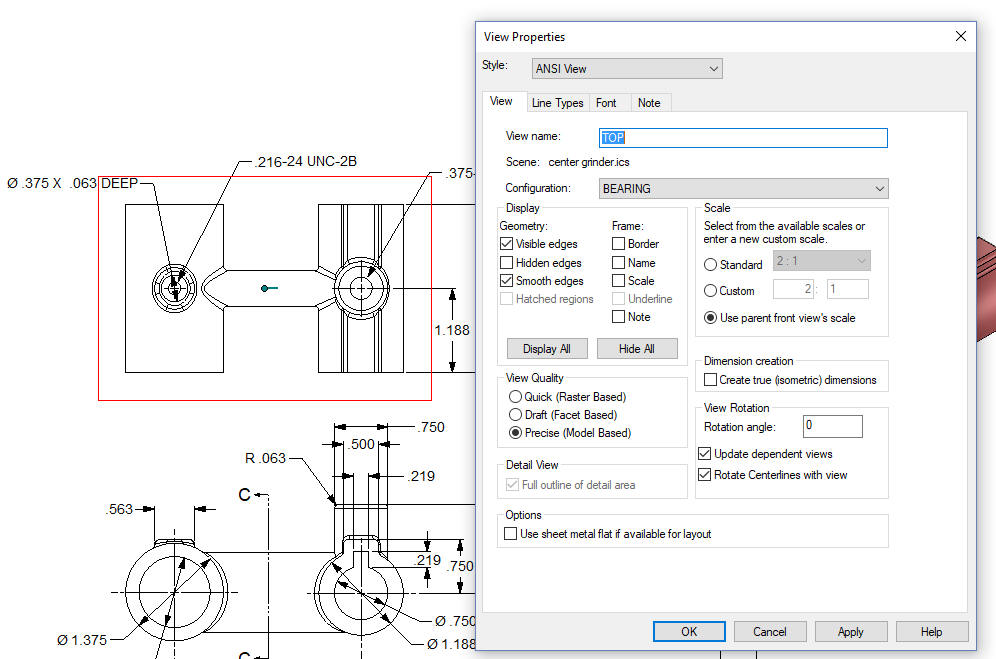 You can have views on the same AID with different configurations. 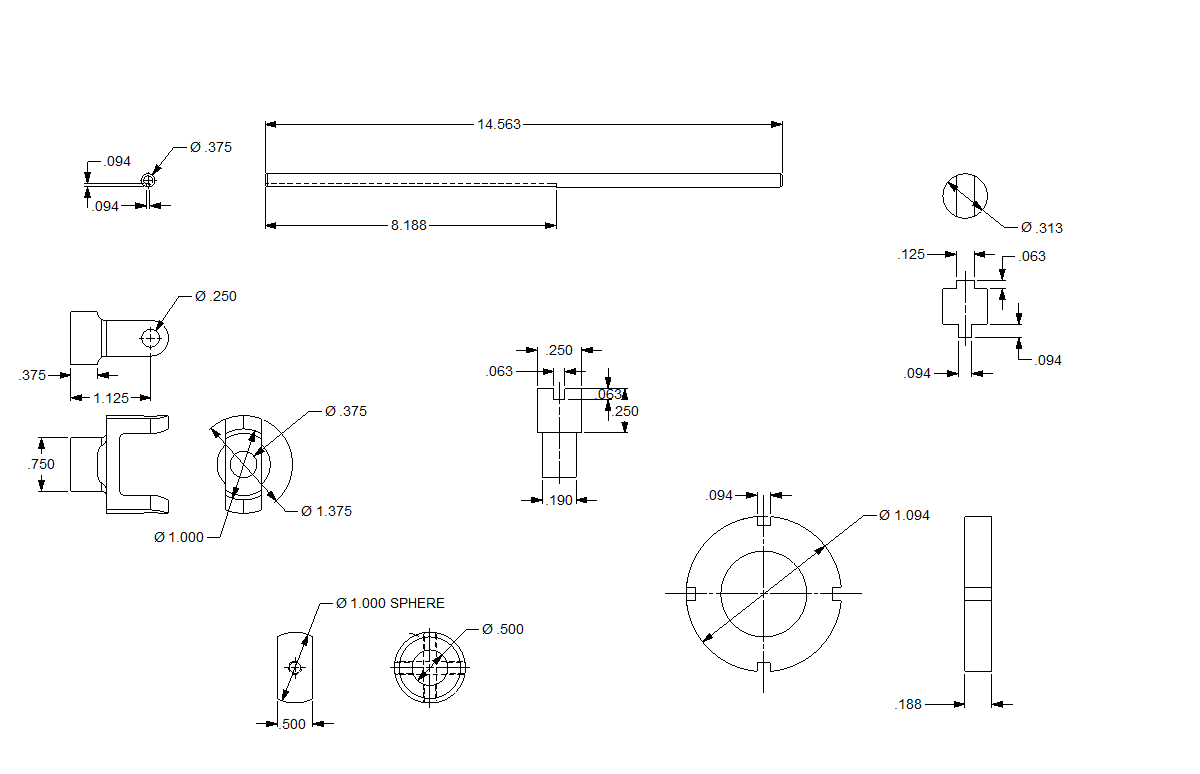 You can have assemblies defined. Remember all of these AIDs are in one file. The complete Center Grinder project is in two files. Here is the assembly and parts list, both configurations are the Assy 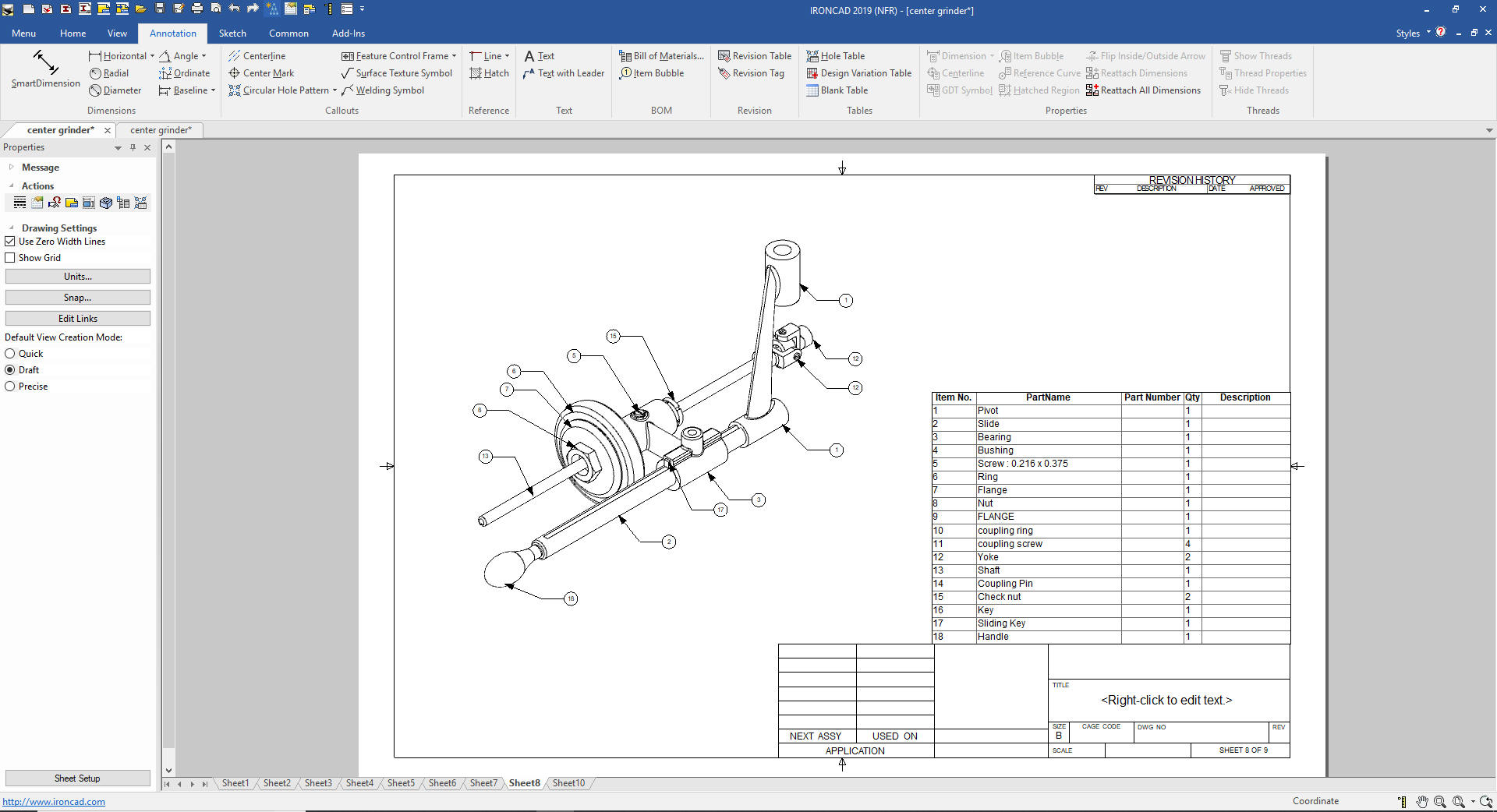 Here are a couple of section views. 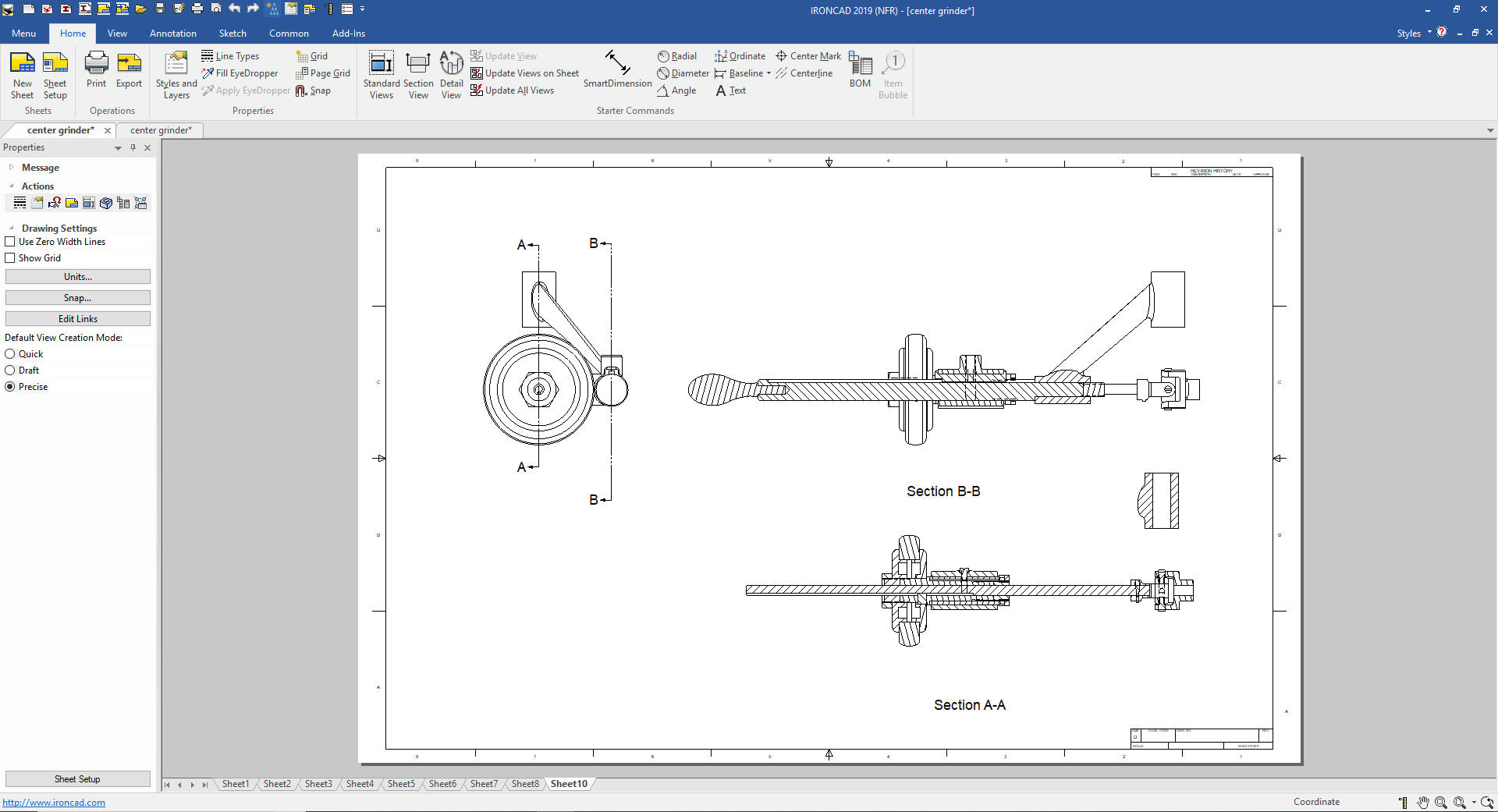 The configuration is also used to to show exploded views. We will create a new configuration "assy exploded". 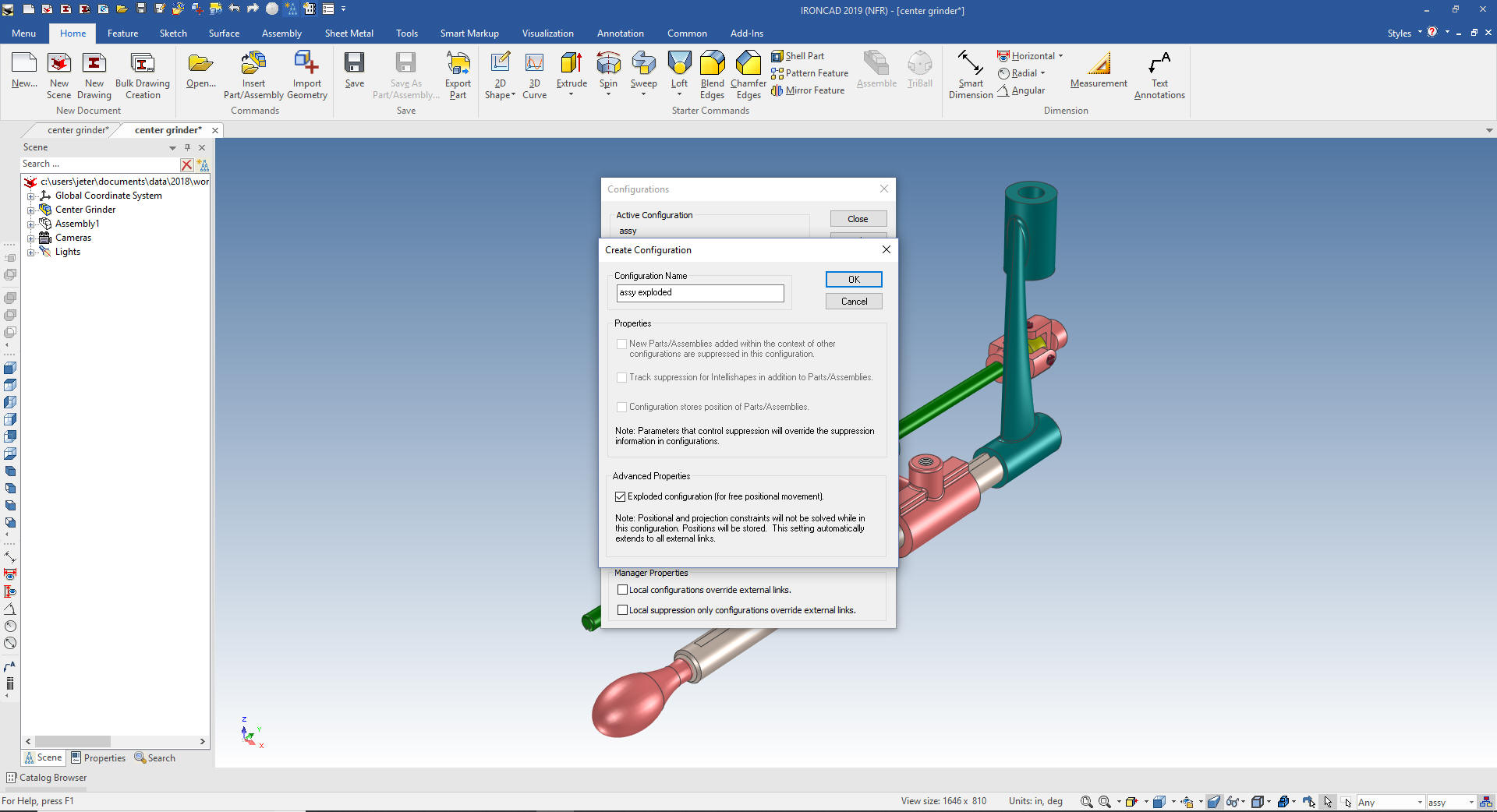 We just select the exploded configuration. This will allow you to move any component without affecting its basic location. 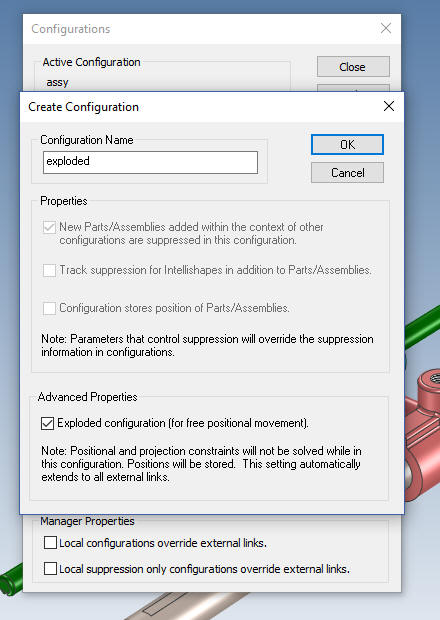 We can now move any of the parts and assemblies as shown below. One warning: An exploded configuration should never be used for design. You should only design with all of the part and assemblies in the original position.  And the AID. 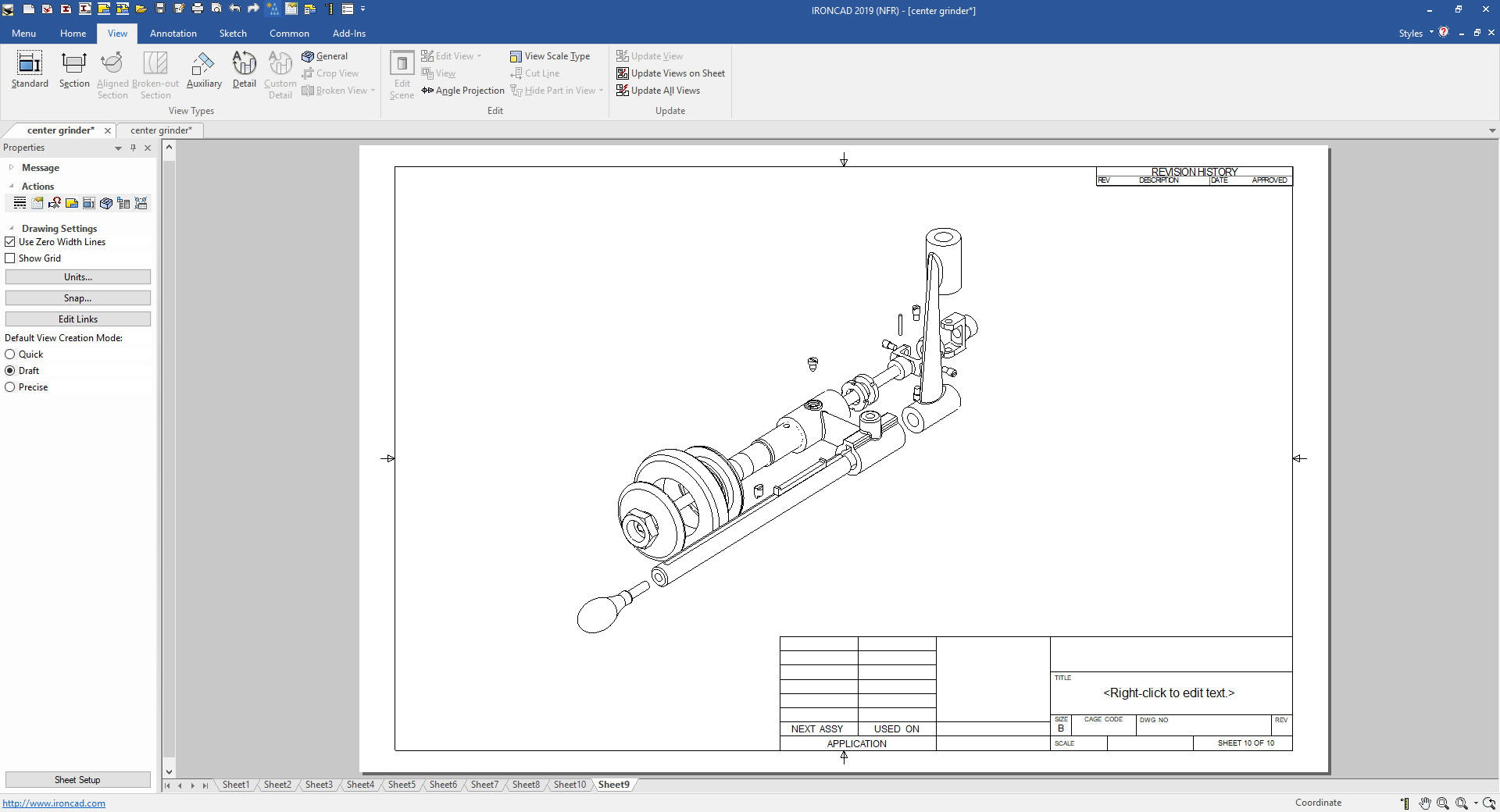 But IronCADs documentation module can be user for more than just creating technical AIDs (drawings). You can add any type of information to help make it more clear for manufacturing. It is so flexible it can be used by Tech Pubs to produce assembly instructions even marketing and sales documentation. In this case I show a change in the assembly.  Again please download IronCAD and start experiencing the increased productivity. Today, engineering is a bottle neck due to the time consuming design paradigm of the major 3D CAD systems. IronCAD can increase productivity on conceptual design 5X and with modifications 10X. This translates to real cost savings. Is 3D CAD Productivity an Oxymoron? For more information or to download IronCAD Here are some exercises that you can do. They will introduce you to more Streamlined Sketching and Feature Based Modeling. IronCAD vs Fusion 360 IronCAD vs Solidworks IRONCAD vs Creo Again, if you have questions please skype me. I am usually available from 4 am to 2 pm weekdays. Weekends usually from 4 am to 10 am. Maybe later, if I have some work, you can always give it a try. Again please send me an email so I know who you are: joe@tecnetinc.com Lesson 7: The Standard and Custom Catalog (coming soon) | ||||
|
Please feel free to stop by our website below for a variety of articles on the State of our Industry, interesting articles on 3D CAD Productivity and a few of our projects!
Viewpoints on Today's 3D CAD and
Engineering Industry
TECH-NET Engineering Services! We sell and support IronCAD and ZW3D Products and
If you are interested in adding professional hybrid modeling capabilities or looking for a new solution to increase your productivity, take some time to download a fully functional 30 day evaluation and play with these packages. Feel free to give me a call if you have any questions or would like an on-line presentation. For more information or to download IronCAD or ZW3D Joe Brouwer |
TECH-NET ASSOCIATES | RENDERING OF THE MONTH | CAD•CAM SERVICES
HARDWARE | TECH TIPS | EMPLOYMENT | CONTACT