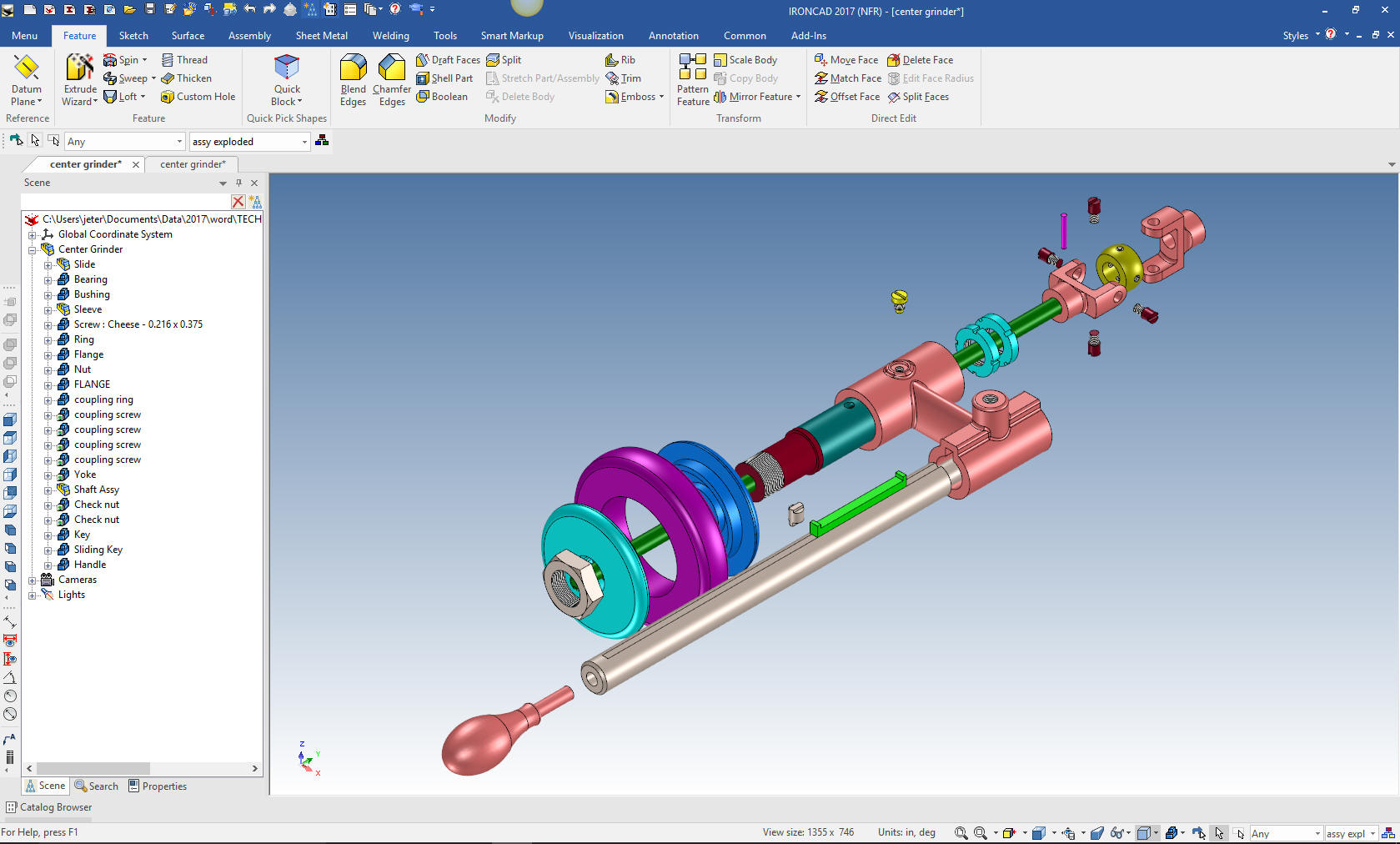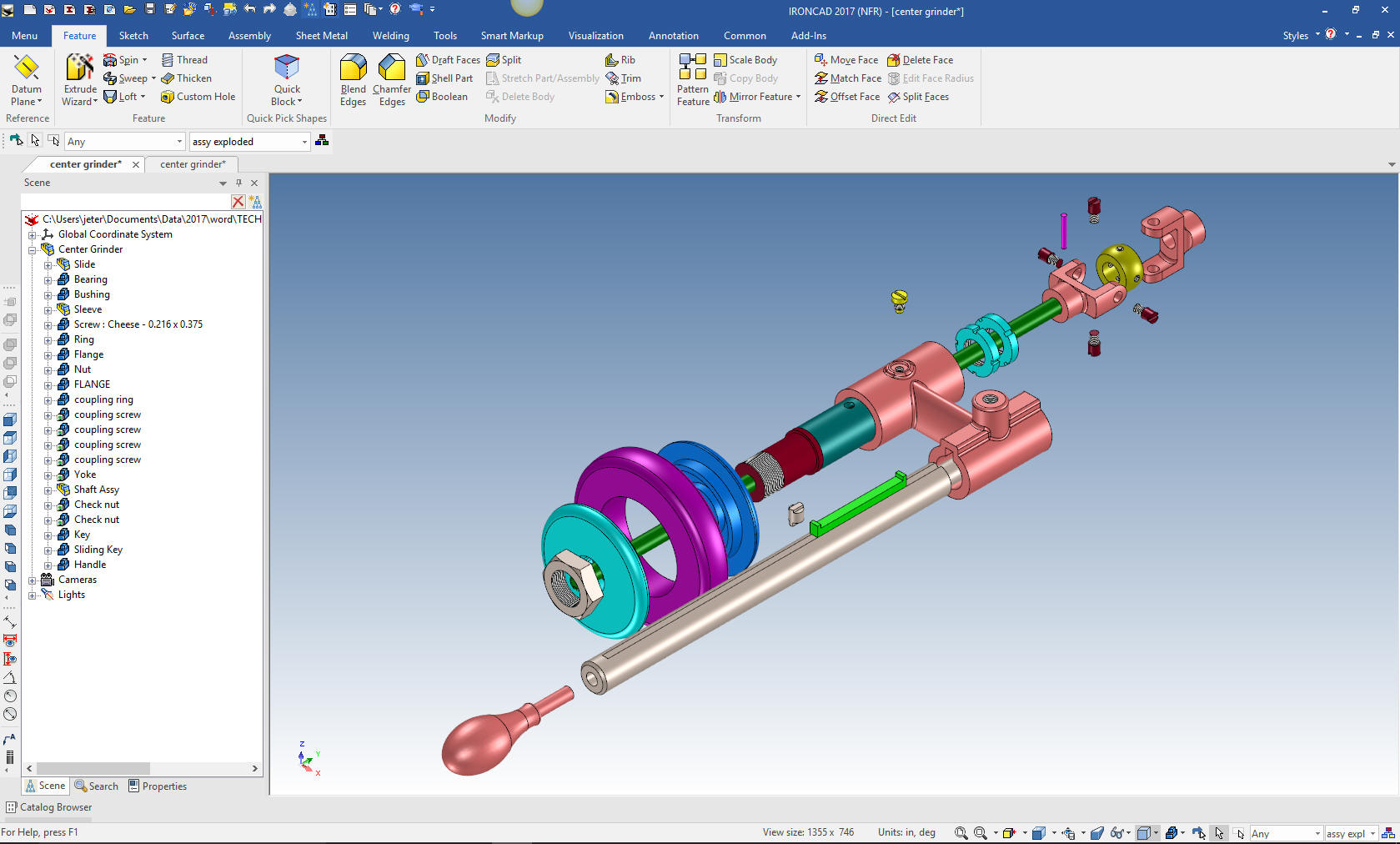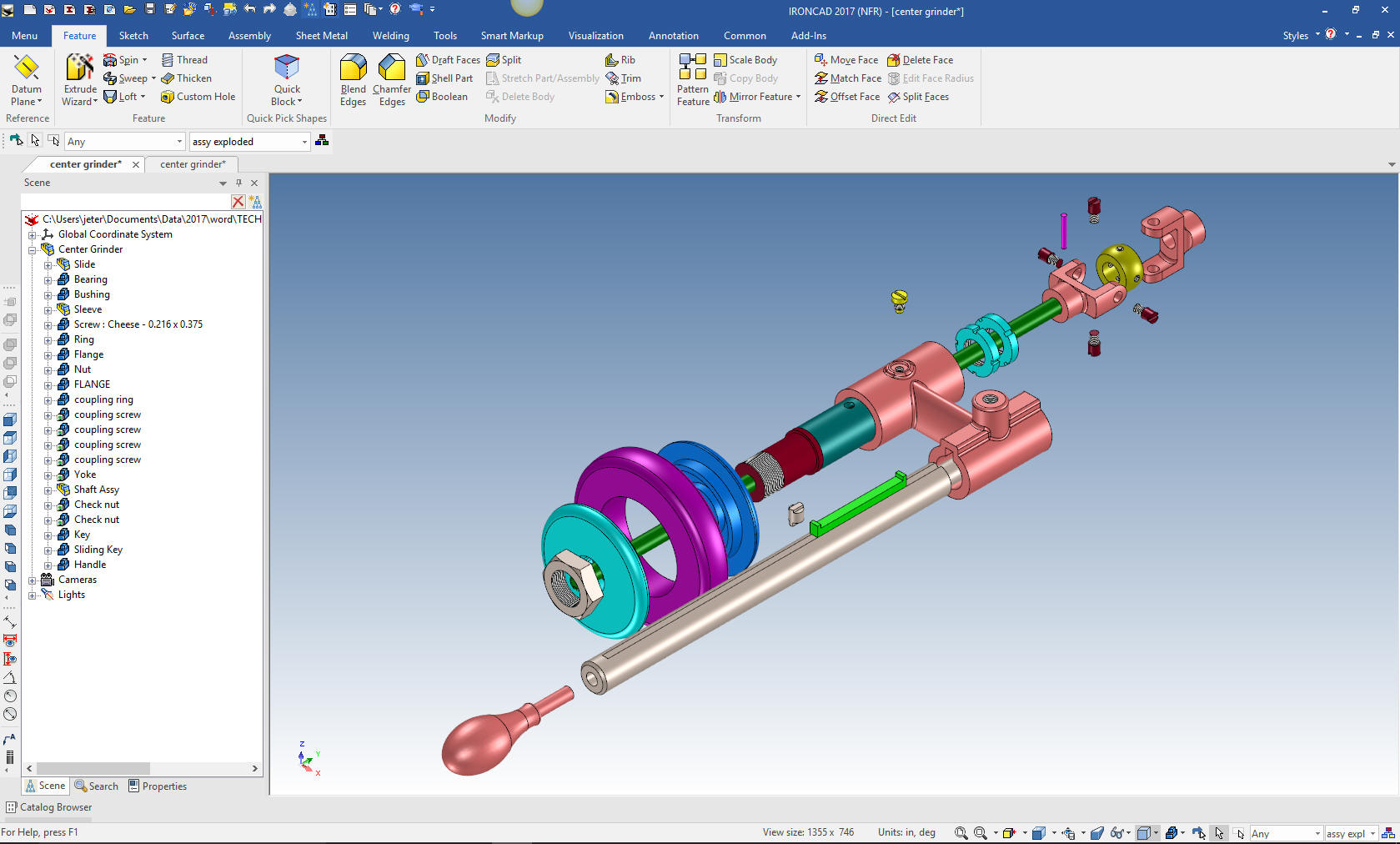
3D Modeling is the basis for our
engineering. That is the only place where productivity is paramount.
You can have all the PLM/MBE gurus debating data management, but it
does not add one smidgeon of productivity to the design process.
Top down or In-Context modeling is the most productive
feature of 3D CAD. Most systems tout this but each part is still an
external part. We are talking about a single model of multi-object
design environment. Both of the systems we represent offer this as
the "normal" design process. Thereby increasing your productivity 20
to 30%.
In these exercises I not only focus on modeling techniques, but
also on much more productive systems to do our designs. I hope you
enjoy them and learn something. If you are in management, understand
that all 3D CAD systems are not the same. Cutting your engineering
costs is very simple. Even your legacy data is not a problem. Please
feel free to give me a call. There are millions of man hours wasted
every day with poor modeling techniques and dated 3D CAD
systems that cost a fortune. Productive 3D CAD systems do not have
to be expensive.
Joe Brouwer
206-842-0360
I am doing the below assembly for
an exercise showing my modeling techniques and, of course, my 3D CAD
solutions.
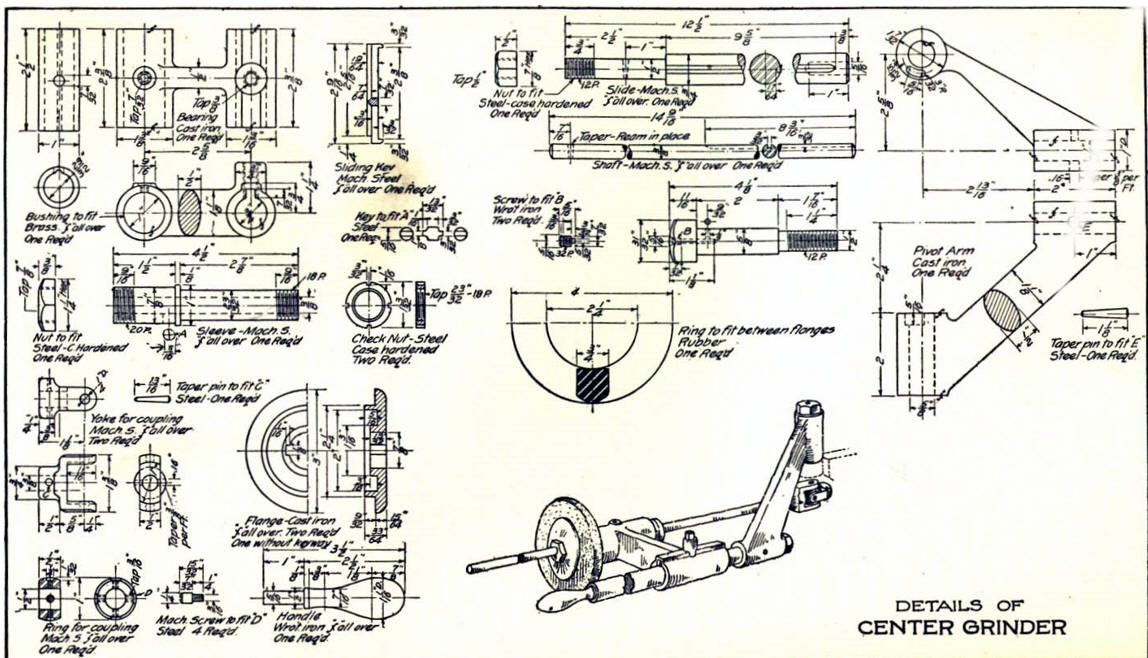
3D CAD Modeling Techniques
When I introduce IronCAD's very
flexible design paradigm I have a hard time to get the Pro/e clone
users, like Solidworks and other programs to understand the drag and
drop design paradigm.
I saw the
following video challenges on linkedin and thought I would give it a
try on IronCAD. This will give you an idea how different
and flexible IronCAD is compared to the conventional Pro/e clone.
These exercises have become incredibly
popular and I have follow up by showing more examples of
this 3D modeling technique!
IRONCAD vs Fusion 360
IronCAD vs Solidworks
ZW3D vs Creo
ZW3D vs NX
ZW3D vs CATIA
ZW3D vs Inventor
These exercises started out to show the benefits of IronCAD over
these systems, but
quickly turned into a study of modeling techniques. Take a look at all of
them, they will open your eyes to a much different and more productive way of
modeling. It really has more to do with modeling technique than it has to do
with the 3D CAD systems. I have found that I do 3D modeling as compared to
the conventional 2D sketching. Of course, having a more productive 3D CAD
system doesn't hurt.
These exercises were incredibly
popular and I thought I would follow up by showing more examples of
this 3D modeling technique.
We will be doing a
couple of parts each weekend in both IronCAD and ZW3D. I hope you
enjoy these exercises and hopefully they may lead to increasing your
productivity.
Please feel free to review the
prior lessons:
3D Modeling Techniques IronCAD Lesson One
3D Modeling Techniques IronCAD Lesson Two
3D Modeling Techniques IronCAD Lesson
Three
3D Modeling Techniques IronCAD Lesson Four
We have a couple more parts to add to our assembly. The true
single model environment is by far the most productive feature in 3D
CAD. Watch how easy it is to design parts in context or top down.
We are going to model the Sliding Key. First we create a
configuration called "Sliding Key". With a single model environment
this is how you differentiate the parts for detailing and viewing
assemblies. You can have any level of configuration. This is much
better than using levels as it is done in other single model
environment programs.
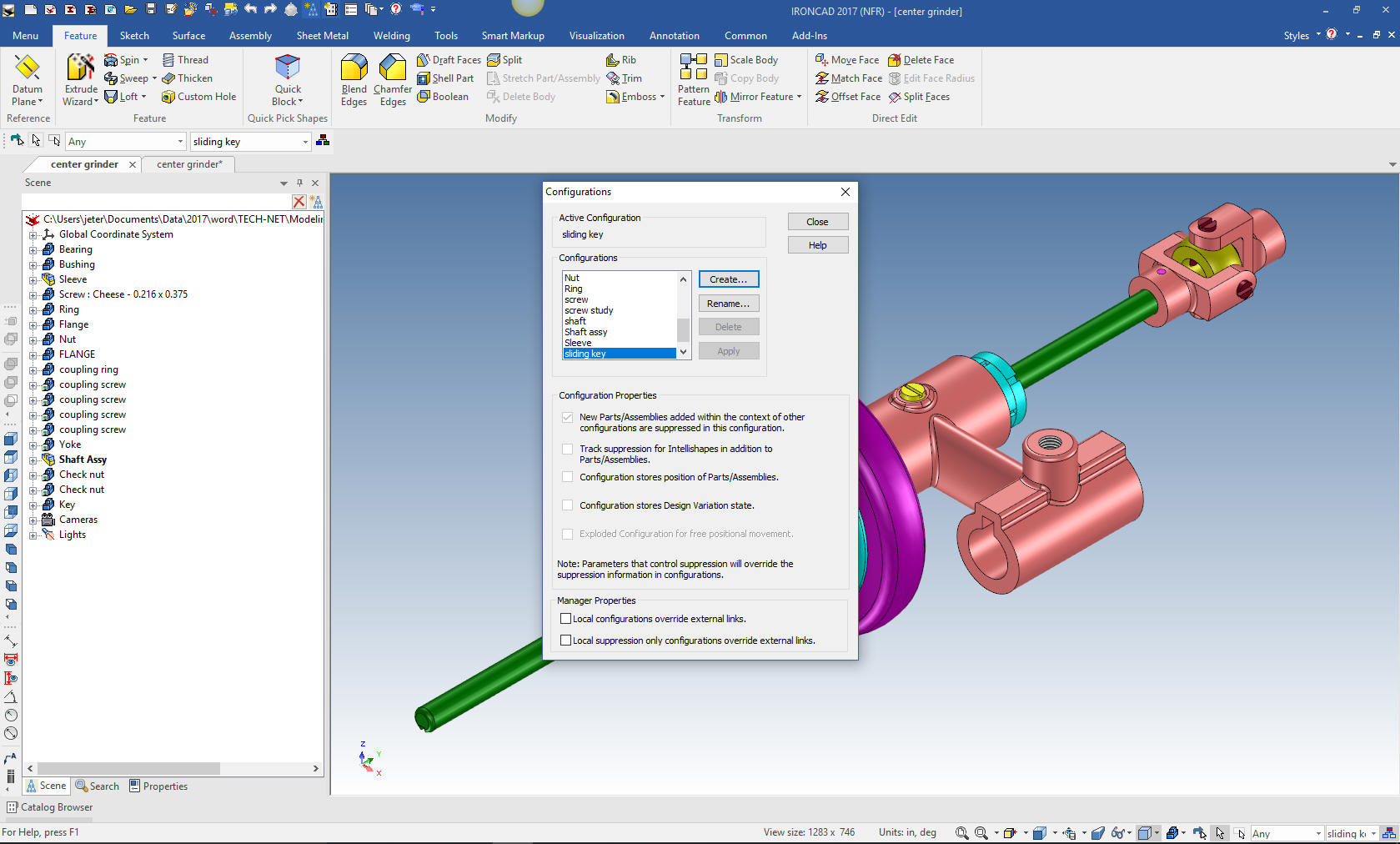
We drag and drop a block onto the center
of face of the mating part. We use the right mouse button which
allows us to make a new part.

We then size the block.

Now that we have the part correctly located we can now finish
the part. We will hide the other parts to make it easier work on the
part. We will just drag another block to the middle of the top of
the block and size it.
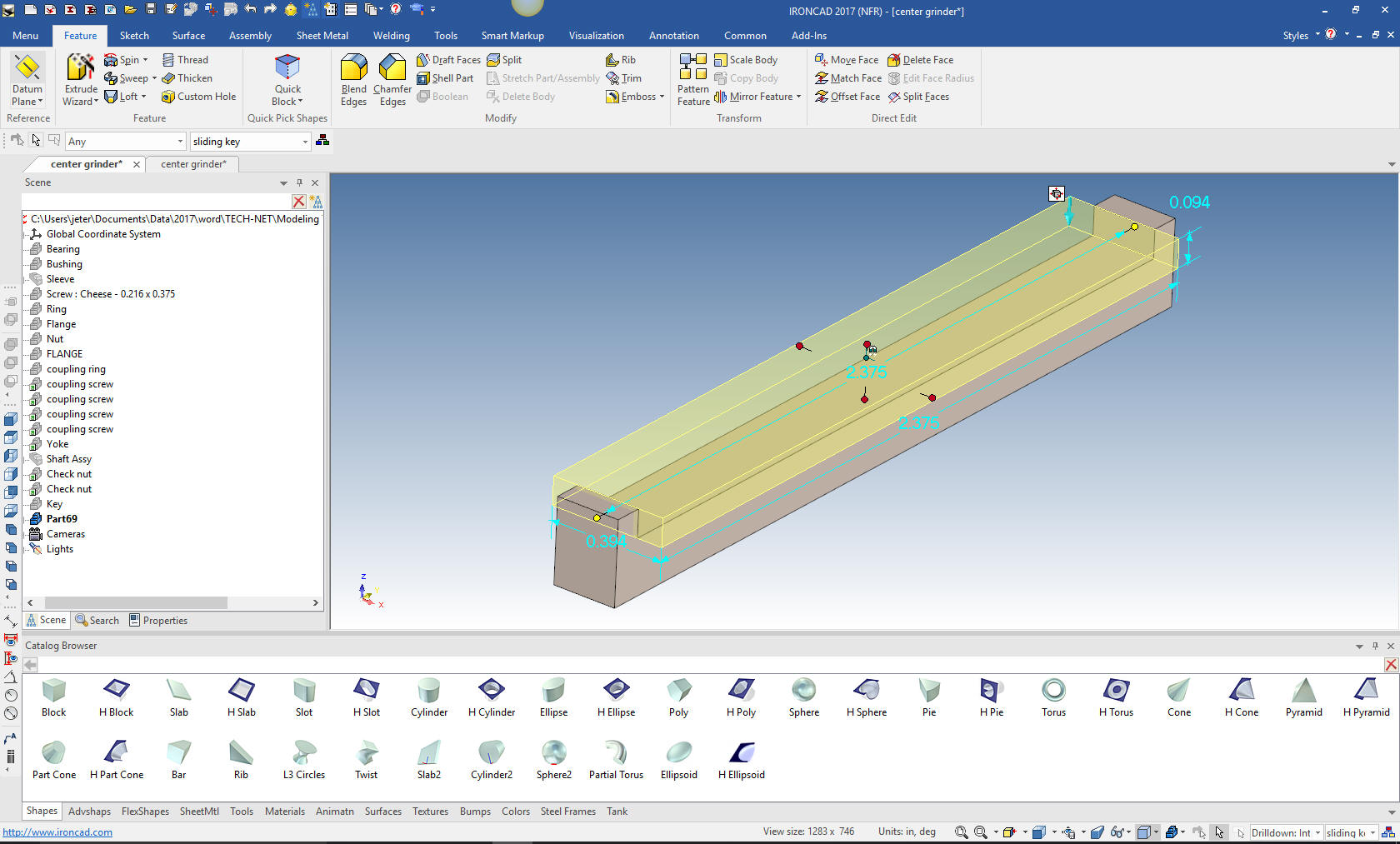
Now
to add the last feature. I will use the extrude wizard to create the
shape. I project the edge and offset it 7/64 then create the two
lines from the end point to the mid-point of the offset line. I
delete the line and pull the shape in to place. We are done with the
part
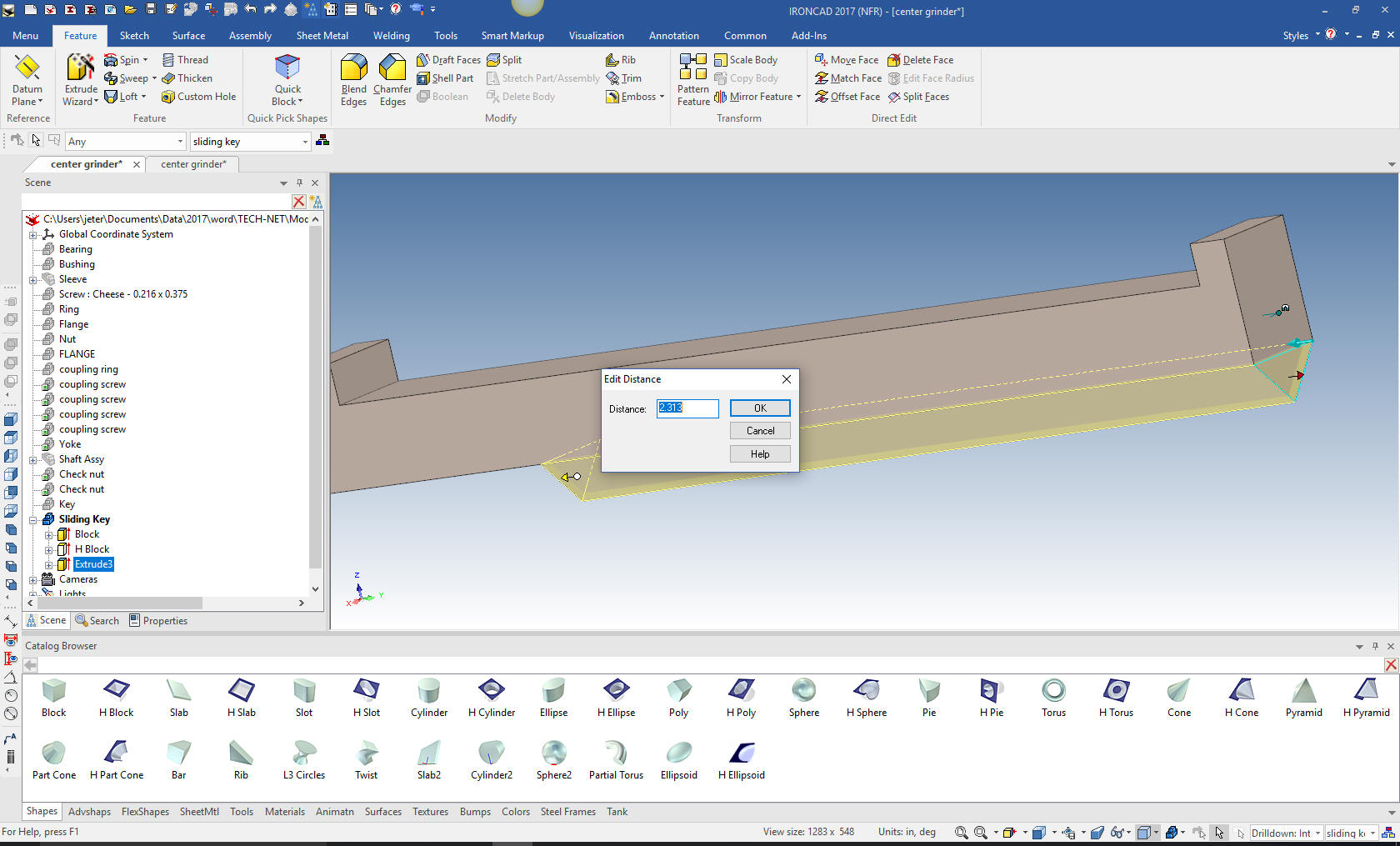
Now to add the Slide we create a new configuration called slide.
We drag a cylinder with the right mouse button to create the new
part. We locate and size it.

We
now add the hole in the end of the part. We will drag a hole from
the tools>custom hole in the catalog. Set the size and we are done.
We will also add the chamfer.

We
will add the groove. We will use the extrude wizard and just project
the sliding key edges by just selecting the face to create the
profile.
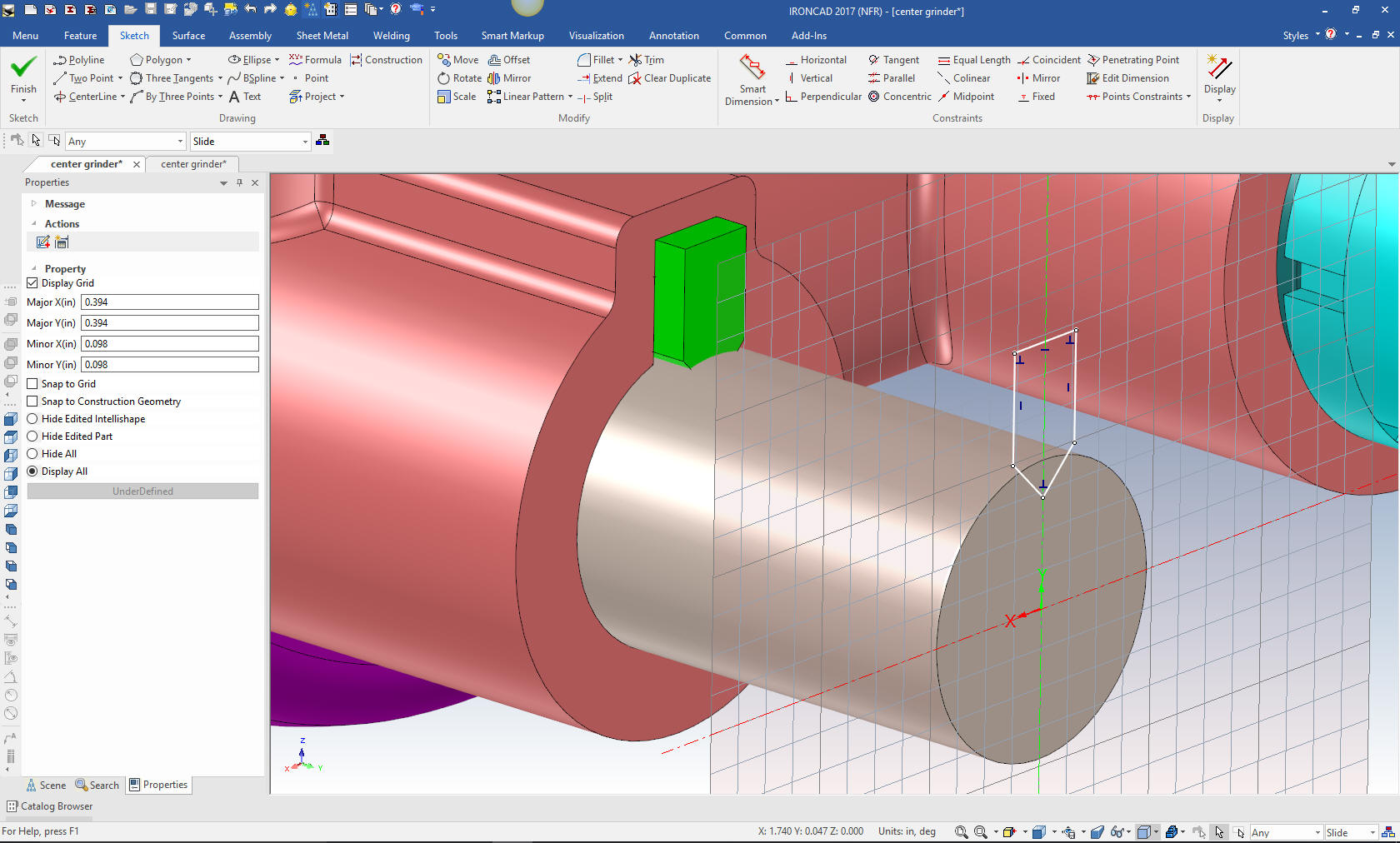
Now we
select okay and edit the length. We can put the length in at
creation, but you can see it is just as easy to select a handle with
the right button and put in the length. We add the thread.

Now for the handle. We drag and drop a
cone using the right mouse button. I thought of creating revolve
shapes like this a couple of years ago. It is so much easier to
locate the cone and just edit it. You select edit cross section and
orient it to the way you want to sketch it. In this case the Y is
up.
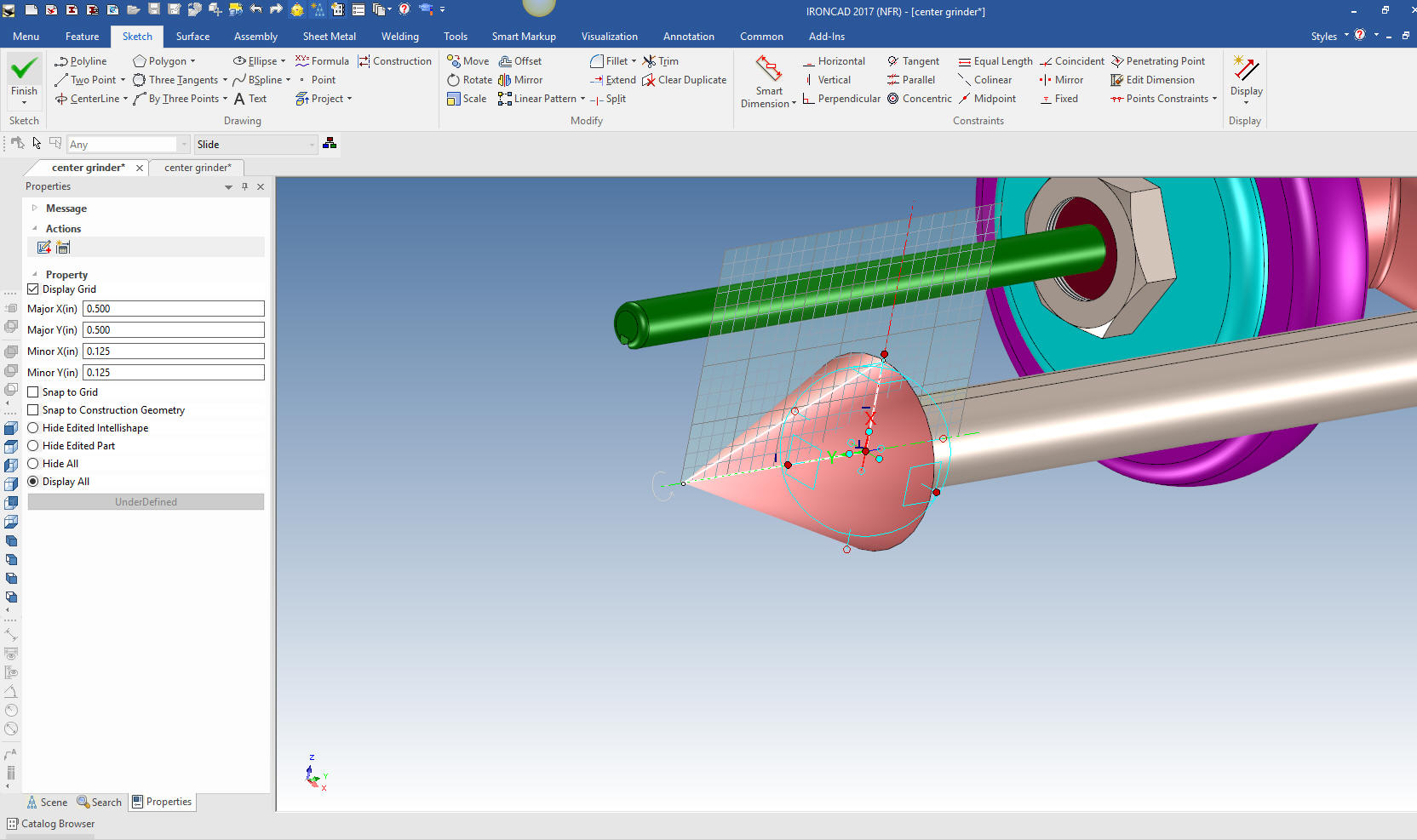
We just sketch the shape. I am a bit confused on what they want
so I create an ellipse and a small radius and I will put in blends
when I am done.
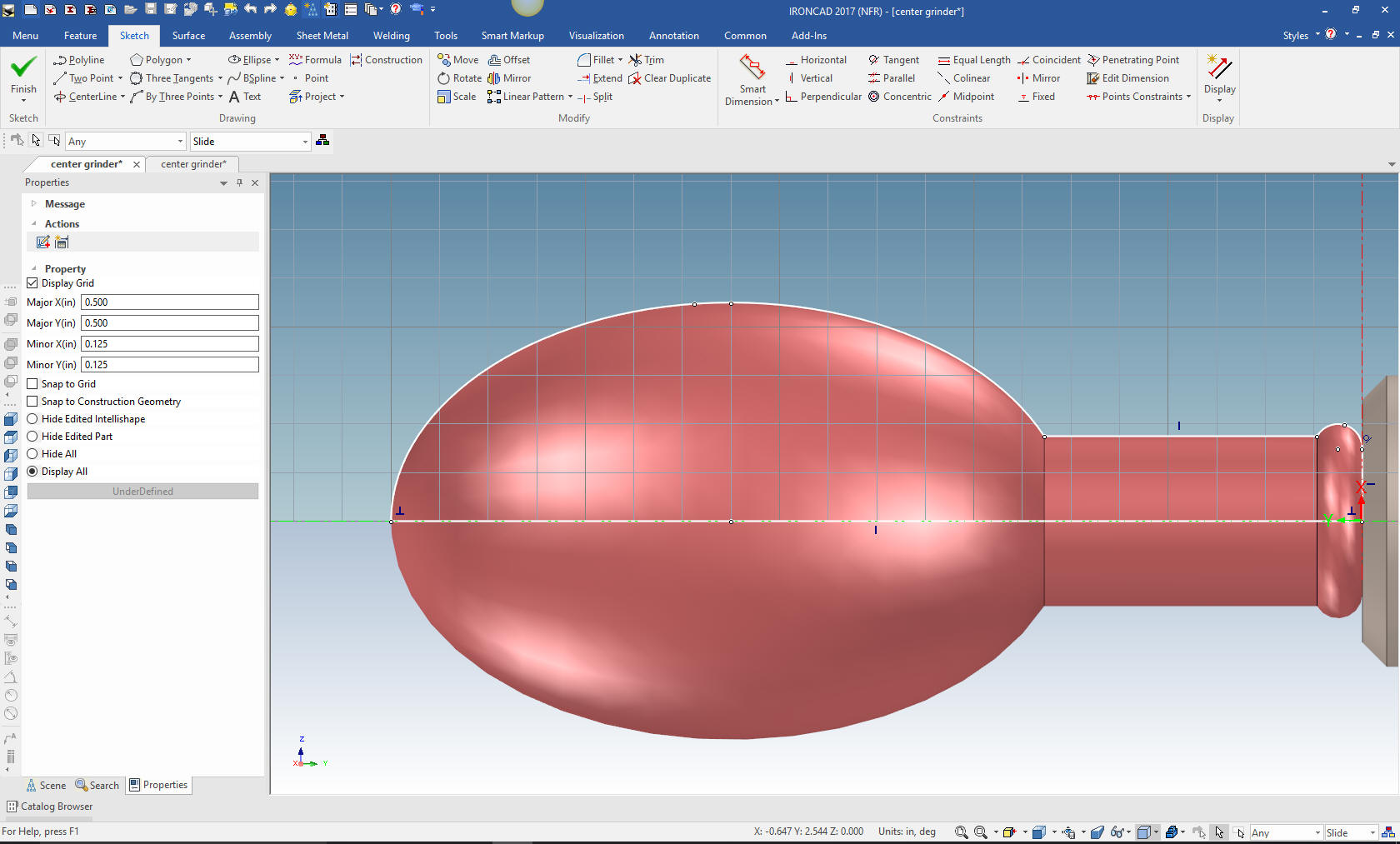
I
played with a few blends and found that 2.25 and a 1.00 radii would
look good. Now just drag a cylinder from the catalog to center of
the face, size it and we are done for today.

Here
is the assembly.

We
can use the existing exploded view to move the other parts into
place with the triball.
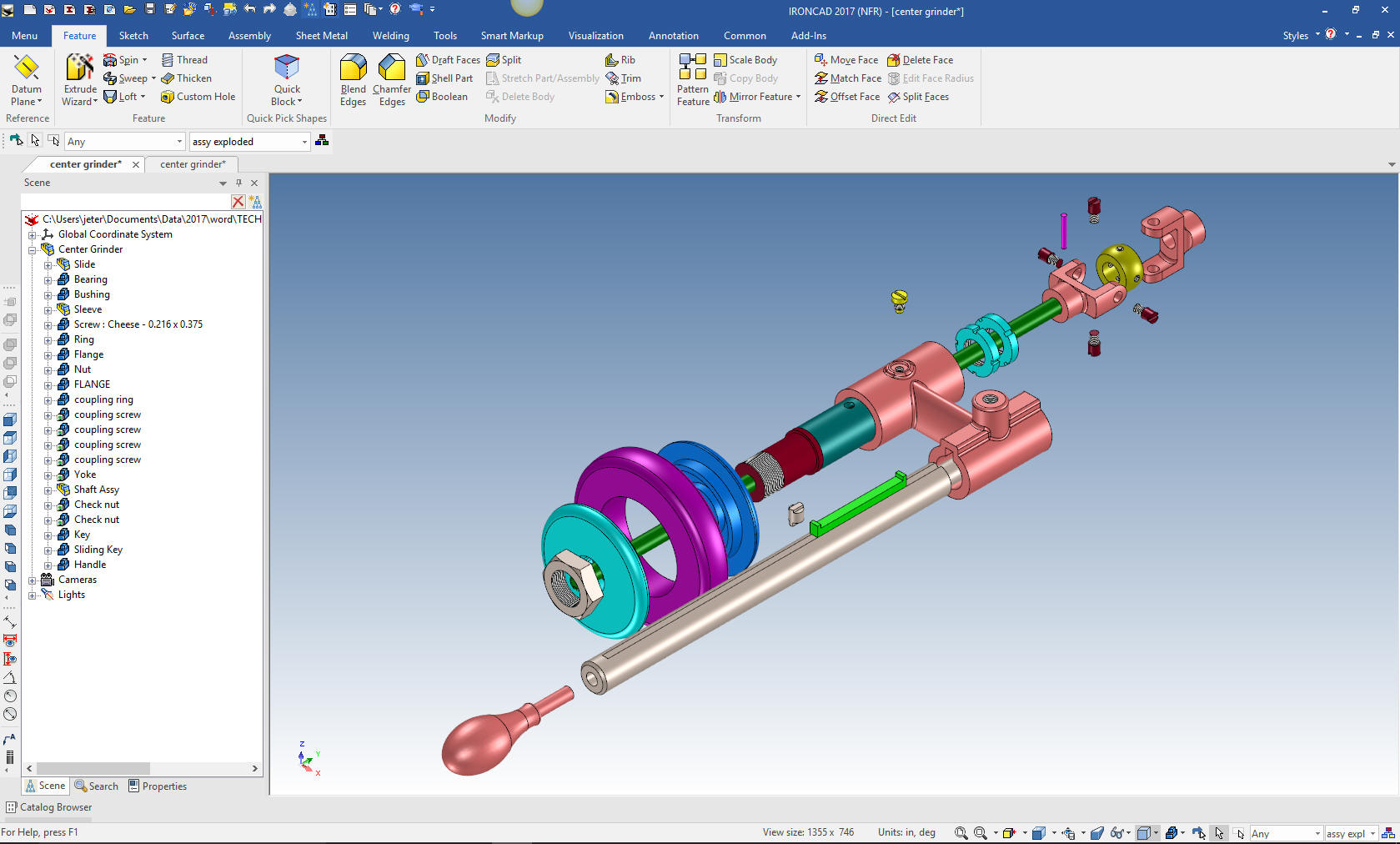
I am
going to detail these parts in one sheet. Ironcad allows all of the
parts to be detailed in one document. Great for one person doing an
assembly.
Here is the handle.
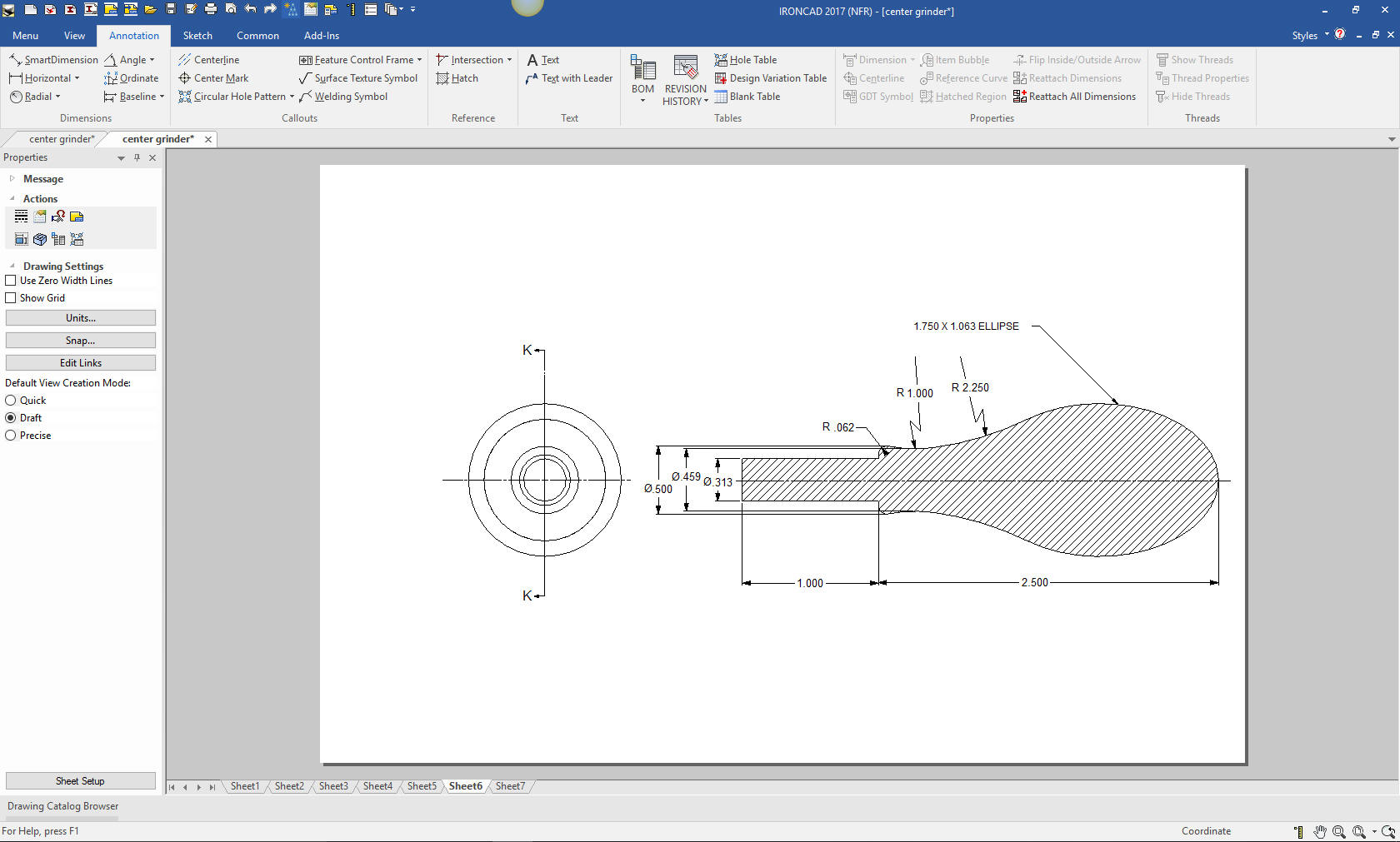
Here
are the slide and sliding key
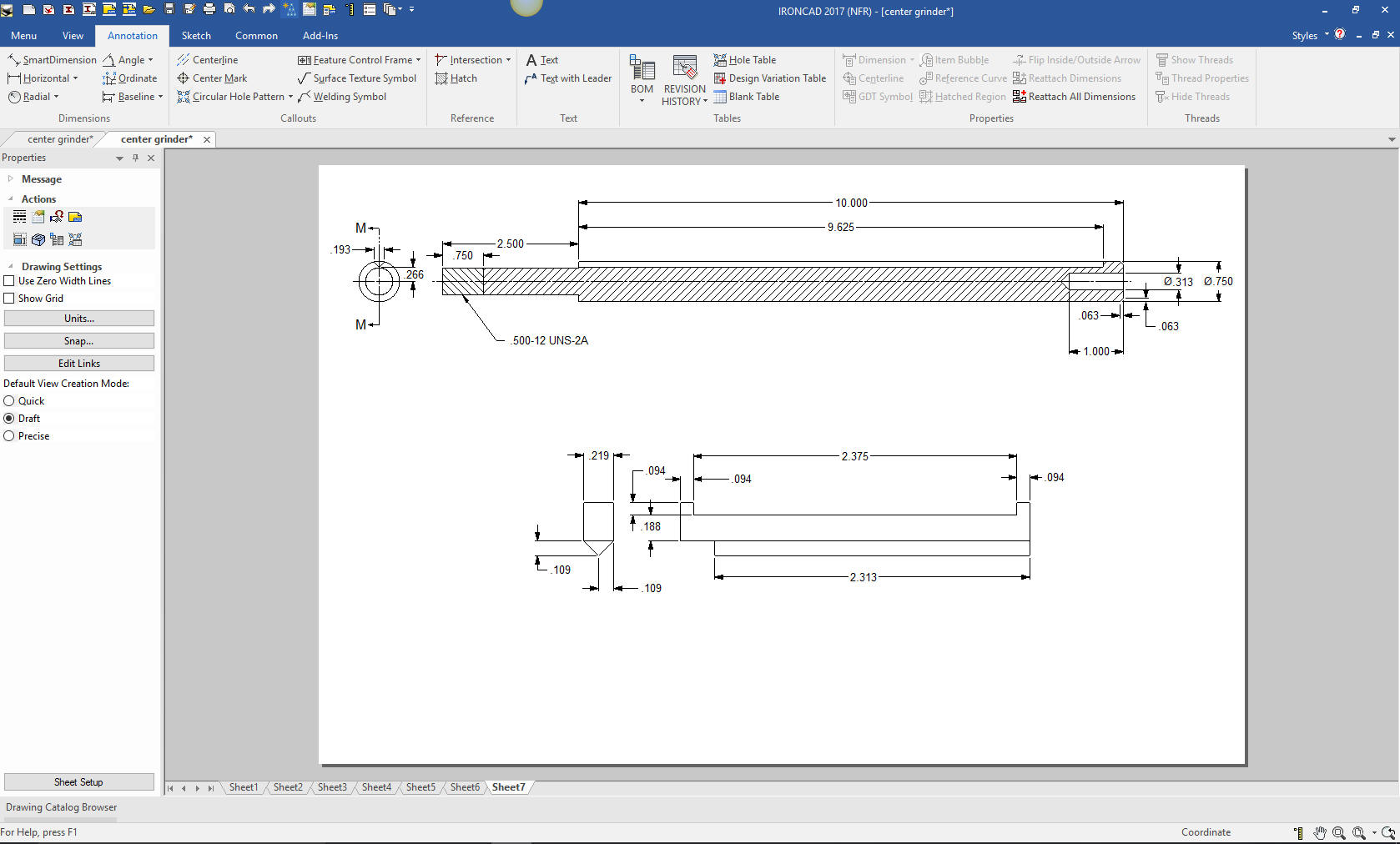
Here
is the original. I did add some dims that were not defined.
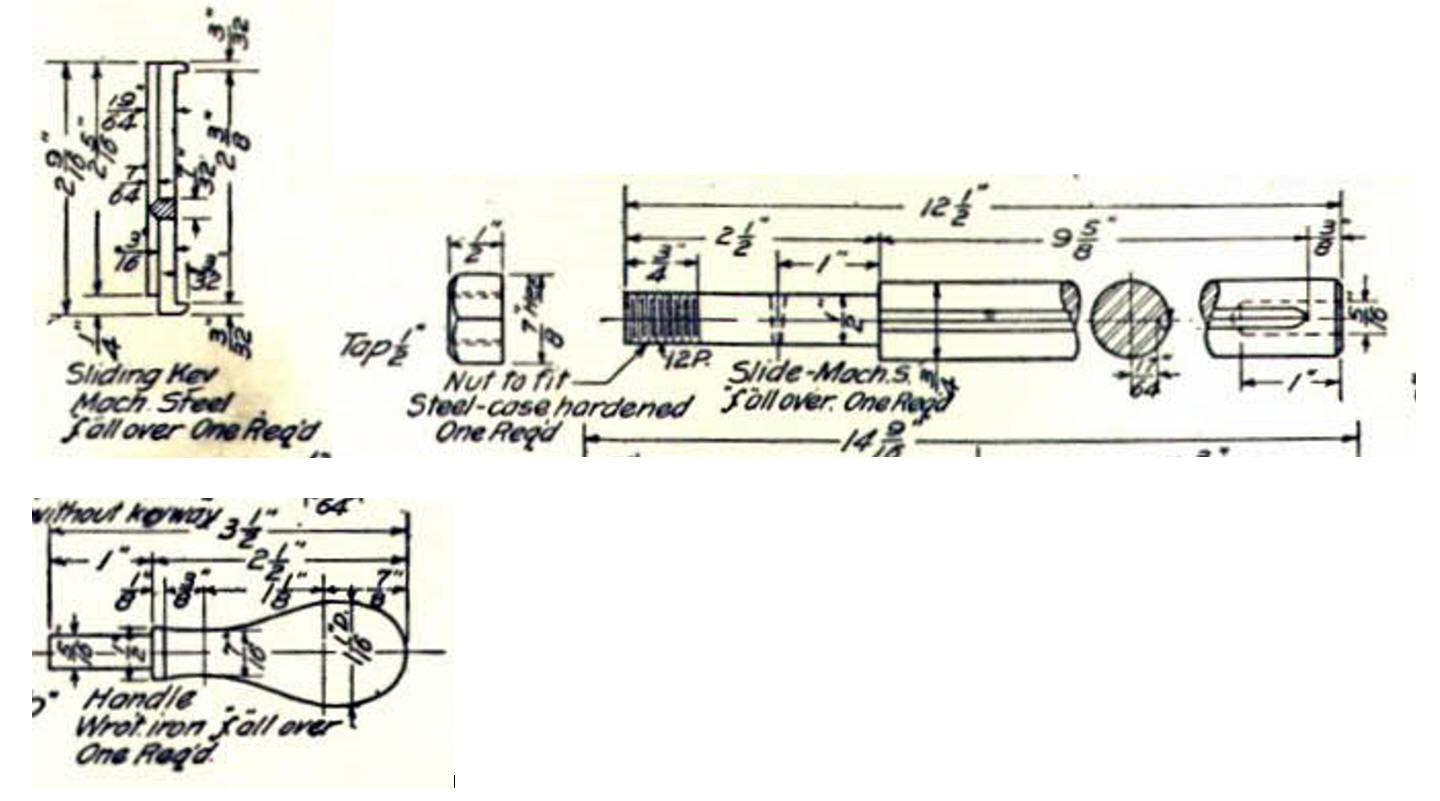
Now for lesson Six:
3D Modeling Techniques IronCAD Lesson Six
If you would like
to try IronCAD, please download for a 30 day evaluation.
For more information or to download IronCAD
Give me a call if you have any
questions. I can set up a skype or go to meeting to show this part
or answer any of your questions on the operation of IronCAD. It
truly is the very best conceptual 3D CAD system.
TECH-NET Engineering Services!
We sell and
support IronCAD and ZW3D Products and
provide engineering
services throughout the USA and Canada!
Why TECH-NET Sells IronCAD and ZW3D
If you are interested in adding professional
hybrid modeling capabilities or looking for a new solution to
increase your productivity, take some time to download a fully
functional 30 day evaluation and play with these packages. Feel free
to give me a call if you have any questions or would like an on-line
presentation.
|
|